How to set up the Sparkle Cronos Timesheet solution?
What is it?
Power BI Connector and premade report to the Cronos Timesheet APP (TIA)
How to set it up?
1. Get a Power BI PRO subscription.
In Cronos group you can acquire it by emailing the service desk: servicedesk@cronos.be
2. Get the API and access keys
Send an email to Tia Support: tia-support@cronos.be.
You must be a TIA admin user for your company.
3. Install the power bi application from Microsoft AppSource and connect
Press connect your data. The credentials you have received from Tia Support.
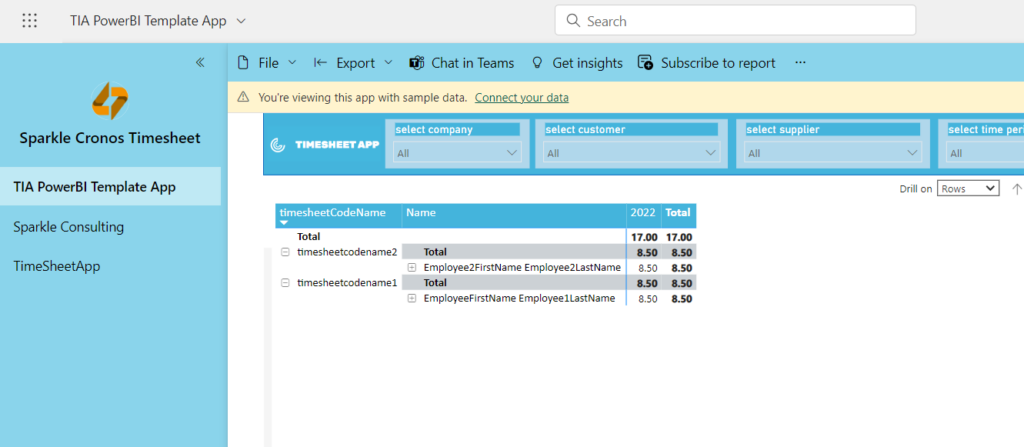
Who does what and where?
tia_Username
tia_Password
tia_X-Apikey
Parameters:
periodstart: the startdate of which you want to get data. With filling in the date parameters, please note that your local language settings determine the format.
periodend: the enddate to which you want to get data
company_id: the id of the company for which you want the data. The company_id you can also receive from Tia Support if you don’t know it. If you would like to use the app for multiple companies, then it is possible to fill a list of multiple company id’s, with a comma seperator.
Main financial measures

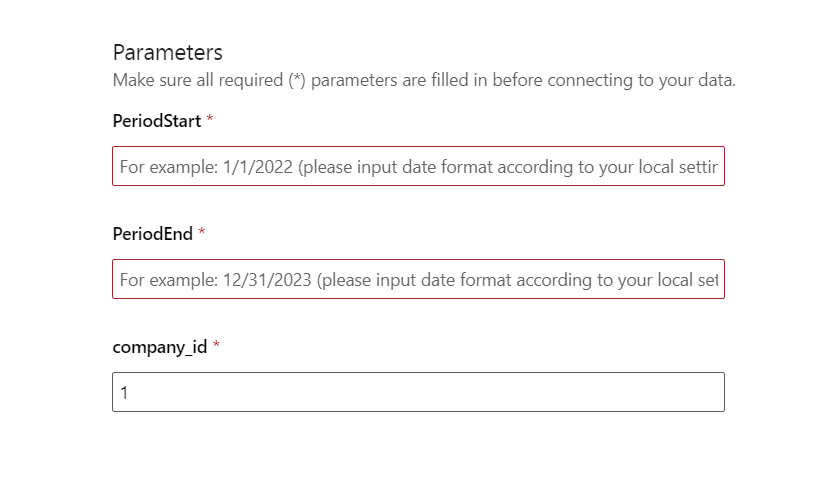
In the advanced section you can specify if you want to refresh the dataset daily

Press then next and fill the azure function authentication.
Azure function authentication (receive from TIA Support):
user name
password
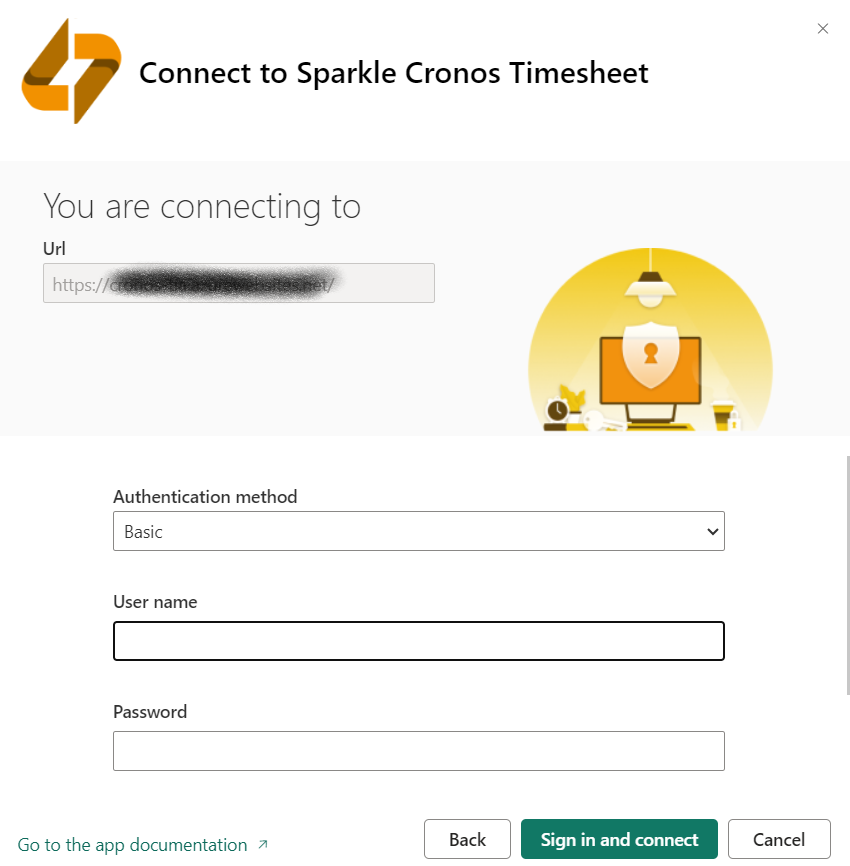
Once you are connected you can use the app.
The app will install a power bi dataset and a report. You can update your parameters in the settings section of the dataset and then refresh.
Use the app and share it with your co-workers or customers
The API credentials are safely stored in the dataset.
You can make your own adaptation of the report with specific filters (e.g. a report only for a customer). You can also combine the report with your own data.
5. Questions
Please contact us through Freshdesk https://sparkle.freshdesk.com/support/login
